1. What is Qmailadmin ?
Qmailadmin is a user-friendly management tool
for user to create, modify and detele email accounts. It
also enable users to setup email quota,
email forward and auto-reply.
2. Go to Qmailadmin
URL : http://www.yourdomain.com/qmailadmin
e.g. If your domain name is www.abc.com,
you may type http://www.abc.com/qmailadmin
in your broswer. And type the following information
:
|
User Account
:
|
postmaster |
|
Domain Name
:
|
abc.com |
|
Password :
|
admin password |
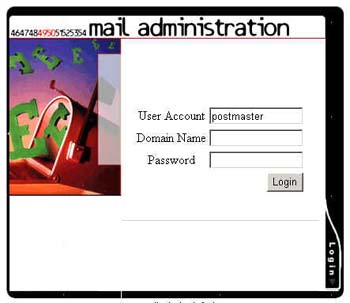 |
What
is Postmaster?
Postmaster is
an account for administrator to manage email
setting. It is not for sending and
receiving emails and it cannot be deleted.
Other
email user
Except the administrator, other email
user can login to qmailadmin using their own password
to setup its own password or forward etc. For
example,
if you email
address is
webmaster@abc.com, you may enter :
|
User Account
:
|
webmaster |
|
Domain Name
:
|
abc.com |
|
Password :
|
email address password |
|
After login, you will
see the screen :
|
|
3. How to create
a new email account ?
a.) Click Quick link "New Email Accounts" in
the main menu.
b.) Fill in the information as the followings
: 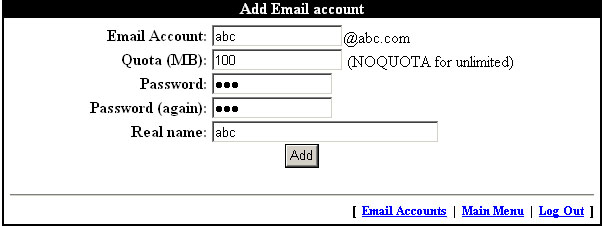
c.) Press Button "Add" to create
a account.
4. How to create
new email forward ?
| 2 types of email forward: |
A) Undefined email account forward |
| |
B) Defined email account forward |
A) Undefined email account
forward
a.) Click Quick
link "New
Forwards" in the main menu
b.) Enter the information as below
:
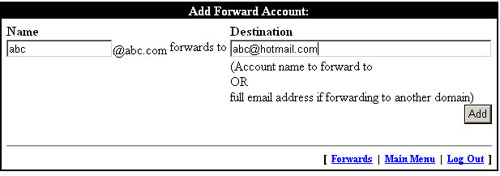
c.) Click Button "Add" and
complete
|
B) defined email
account forward
a.) Click Email
Account in the main menu, choose the defined email
account and click "Modify User"
b.) Choose the "Forward To" radio button
and enter the email address in the field and click
button "<Modify
User>" as below :
* More than 1 email forward can be
seperated by a comma "," .
* User can receive emails from own and forward email address if "Save
a Copy" is enabled
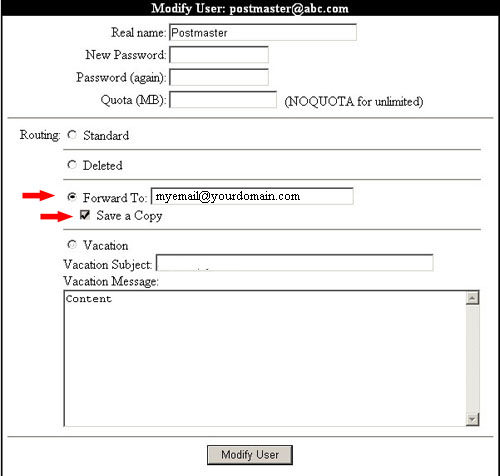
|
5. How to create
an auto-reply ?
An auto-reply means that there will be an automatic
email reply to the email sender. And the email subject and
content can be defined by the user.
| 2 types of auto-reply : |
A) undefined email account auto-reply |
| |
B) defined email account auto-reply
|
A) undefined email account
auto-reply
a.) Click Quick
link "New Mail Robot" in the main menu
b.) Enter the information as below
:
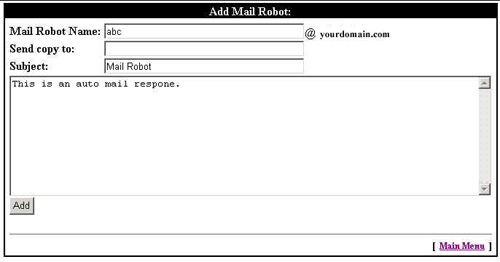
* "Send Copy to": is a
extra copy to a specifed email address.
c.) Click Button "Modify User" and
complete
|
B) defined email account auto-reply
a.) Click Email Account in the main
menu, choose the defined email account and click "Modify
User"
b.) check the "Vacation" radio
button and enter the Vacation Subject
(Email Subject) and Vacation Message (Email Content)
and click button "<Modify
User>" as
below :
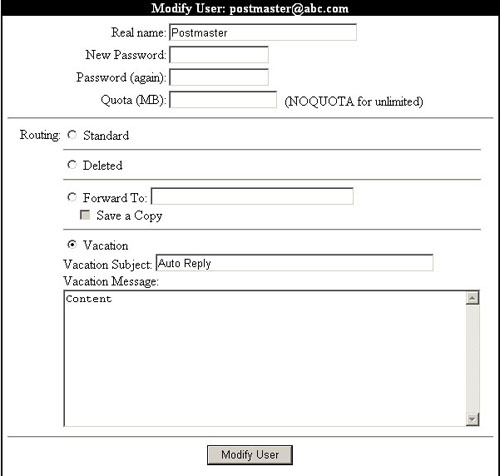
c.) Click Button "Modify
User" and complete
|
6. Setting
up Email quota
a.) Administrator can apply
Quota (MB) for the email account.
b.) Or administrator can update user's email
quota by modifying user detail as below:
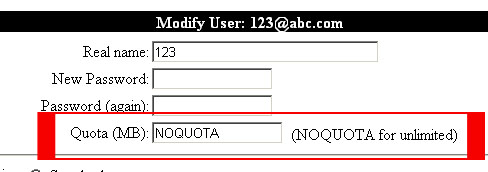
c.) Adminsistrator can setup independent quota
for each email account or setup shared quota.
unlimited - representing shared
quota among email accounts
100 - representing 100MB
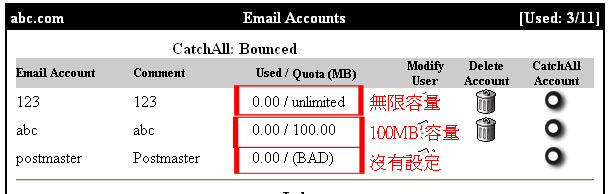
7. Modifying
email account password
Administrator
a.) Click "Email Account" in
the main menu and click modify user.
b.) Enter the field "New Password" and "Password
(again)" and click the buttom <Modify
User>.
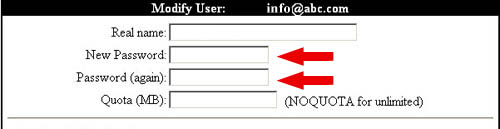
Email User
a.) Login to Qmailadmin using own email adress information,
if your email address is webmater@abc.com, you may need to
input :
|
User Account :
|
webmaster |
|
Domain Name :
|
abc.com |
|
Password :
|
email address password |
b.) Enter the field "New Password" and "Password
(again)" and click the buttom <Modify User>.
8. Modifying
administrator password
As the "postmaster" is the administrator account,
administrator can update its password by modify the postmaster
password same as a normal email account.
9.
What is Remote Catch All ?
Administrator can setup this function by clicking the hyperlink "Set
remote catch all account", and it help to redirect
all the emails to a user-defined email address when the email message is sending to a non-exist email account within the
same domain. Please noted that
it is not suggested
to
use as it may increase
the number of spam mail to your email account.
|